
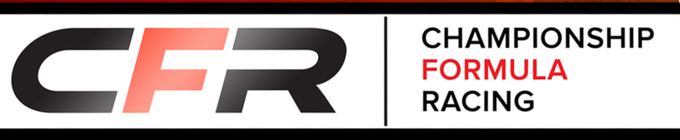
 |
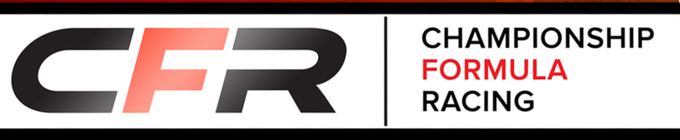
| |||
| Home | The Game | Finding a Race | Community | |
|
The CFR PBeM Ladder Series exists because of volunteer stewards who run the races. If you would like to volunteer, email me. Stewarding Technical InstructionsThese instructions will mostly cover the technical details of working with the spreadsheet to produce a move report. Creating Move ReportsAlmost every move report will include an attachment of some kind. With this spreadsheet, the most universal answer looks like it will be to create image files, specifically PNG. PNG are good because Microsoft and web browsers all natively support, their quality is generally higher then GIF files and their file size is generally smaller then JPG. To turn a part of the the spread sheet into a PNG:
when sending the email, I have noticed that people tend to like commentary about the race. If you do so, think of yourself as the race commentator. Feel free to be insightful but keep it nice. Also, I'd be careful not to say anything that gives away future moves that you may be privy to as the race steward or that looks like it might be advice for a particular driver. When its time to send the email, you can copy all of the email addresses from the drivers tab. Note that I added my email to all the lists. I've found that in GMail at least, I can copy the whole email column and paste it in the to field and it works fine without any other tinkering. Drivers TabThis is where the list of drivers lives. If some one wants to change their car color, enter their name and email in the row of their new car. Their name will copy to all the other places from here but the car images do not. It would be best to do this before you start entering other information on other tabs like car builds and bids otherwise, you will have to move all of that information as well. This tab can also be used to note people who want to be cc'd on this race. When the race is over, this is also where you will note how they finished. Always note DNFs as such. Points will auto-populate but note that when drivers start moving from one series to another, points gained from other series will have to be manually entered to override the formula because their previous points will have been gained in another point scale. When asking for builds you can attach the driver table and the track. At this time you could just use a link to the track map PDF from this site instead of exporting the blank track. BuildsAs you get builds, enter them on this tab. Enter wear for 1 lap, it will be multiplied by the number of laps elsewhere. Do the same for the number of -1 skill chips in the left SP column. The -3 skill chips will calculate for you. The build point column should add up to 2 when the build is entered as a double check that this is a legal car. After all builds are completed, you can send out the build table and either a link to the track map PDF from this site or an export of the blank track from the track tab. If you don't get a build from a driver, email me. I can dig up their most recent car build and we'll use that for them. BidsAs you get bids for pole, enter the wear and skill spent in those columns. Bid value will be calculated for you. If a die roll for a tie-breaker is needed, enter the roll result in that column. Start position is also then calculated for you. If you don't get a bid from someone, refer to the PBeM Etiquette page (see links above, left) for the default bids... this requires a die roll After all bids are completed, you should finish any data entry required on the calcs tab and then arrange the cars on the track tab. Calcs TabMost of the cells in this tab are calculated fields. Most of the cells you should edit are the yellow and salmon colored cells. The yellow cells are mostly set only at the beginning of the race and fill in race information on the track tab. Note that the current lap is up there and must be manually changed to reflect the progress of the race. The salmon colored fields are where your turn-by-turn data entry will happen. Normally, you will enter the cars speed in the X row, their wear and skill use in those rows, and their current place in the race in that row. If a -3 skill chips was consumed you will also enter that in the 3 skill row. If Top speed, Accel or Decel are damaged during the race you will note that in one of the slamon cells in the Damage/Use column. The top cell of that group is for top speed, next accel, next decel to mirror the column next to it. When an attribute is damaged enter 20 in the correct field and the spread sheet will reduce that car's attribute by 20. For the pole bid (turn 0), wear, skill, and place are automatically filled in from the bids table. But if a -3 skill chip was used as part of the bid, you will need to manually enter that here. Skill use is recorded by entering the total amount of skill used in the SKill row and the number of -3 skill chips that were consumed in the 3 skill row.
Note that the columns for come turns are hidden. highlight the two columns on either side of the hidden columns, right-click, then select unhide to reveal those columns as needed. You may then need to hide other columns if you do not want to have to scroll forever to see the info boxes and other fields on the right end of the sheet. On the far right end of the sheet you will see the info boxes. This is the source for the boxes that appear on the track. The information inside the box is calculated from other fields on this tab. Do not edit the cells inside the box directly. The red "B" or green "P" that indicate stated blocking preferances will appear automatically based on information from the defaults tab (see below if that does not appear to be showing as expected). There are two rows below each information box where you can manually enter notes about this move. In the past, I've made notes about how a car went through each corner and the wear spent. I've also made notes about any dice rolls. However, I've also used more then 2 rows in the past, so we may all need to be more judicious in this system. Good descriptions in the emails can compensate. Finally, when the car finishes the race, you can fill in the finish field with DNF or their place. Track TabAll of the data on the Track Tab comes from the calcs tab. On this tab, you will actually move the cars on track and then arrange the info boxes as near that car as you can. The cars and info boxes start off arranged below the track. You can click and drag them and rotate them where they need to be after bids are made. The large cars show where the car is now on track. I position the small cars next to the track to show where each car started this turn. After most moves, the track (Everything inside the black border) is the part of the spread sheet that you would attach to a move report email. DefaultsThe defaults tab comes populated either with the default value or with that driver's settings from the last race. If a driver changes their defaults I'll forward information to you if I get it via the form I set up. The tab also has a link to that survey if someone asks. They can also change their defaults directly with you/their race steward and you can note the changes here. Under blocking, note that the 5 small columns after are used to calculate the B or P above that car's info box. The rows with numbers test to see what the setting is and if that setting is active given the car's current wear total. The blank column populates with the B or P given the other information. Note that this only works if exactly the correct words are used in the main blocking column. The valid choices here are:
Actualy the no predetermined choice is assumed if the other 4 can't be found so you do not need to be precise with that one. Plots -> T1, etc. tabsThese tabs are just here to help and do not connect to any other part of the spread sheet. I have found it helpful to copy information from emails to the spread sheet before processing a move just to have everything in one place. Kalvin expanded that concept out to have a tab for each turn's instructions with lots of columns. I have modified that to a handful of tabs and a handful of columns. I plan to use these tabs to record information on plots as I get emails (more or less) and to record instructions for future moves. Drivers sometimes send more then 1 move at a time. I will likely just rotate through using a handful of tabs and delete/reuse tabs from previous moves for future moves. |